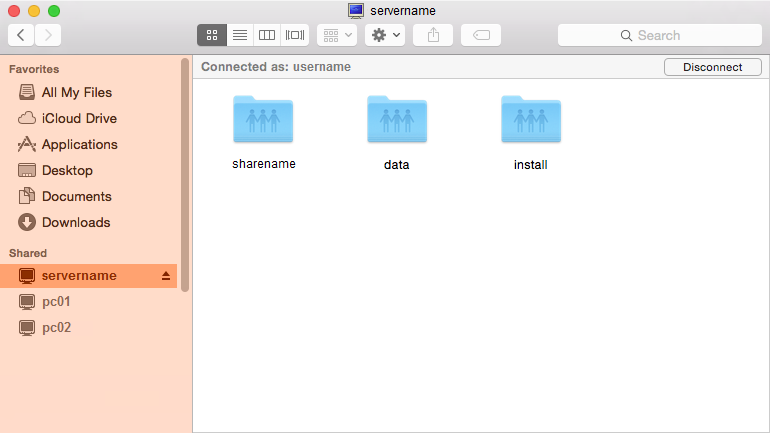Shared folders on your 1A-server - macOS
This manual explains how you can connect to the 1A-server from your Apple Mac. This allows you to open folders on the 1A-server, so you can work with the files in those folders.
Requirements
To complete this manual, you will need:
- An Apple Mac computer connected to your 1A-server
- Your username and password
- The name or IP address of your 1A-server
Steps
1
Connect to the server with Finder
- Click the Finder icon, it is on the dock

2
Accessing the server (1)
- Open the menu
- Select
Go - Click
'Connect to Server'
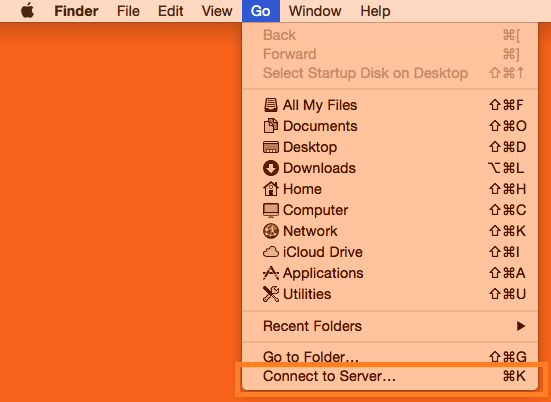
3
Accessing the server (2)
- In the navigation bar, enter the name or IP address of your server prefixed by "smb://".
For examplesmb://servername - Click
Connect
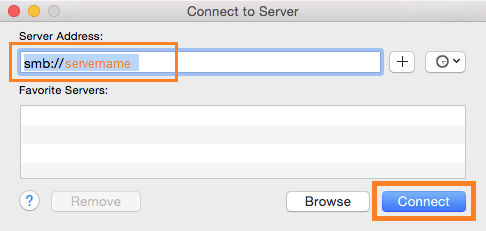
4
Enter your credentials
- Enter your
usernameandpasswordwhen asked for - Click
Connect

5
Accessing the server (3)
- Select the share(s) on the server that you want to connect to You can select multiple shares at the same time by holding down the cmd key (⌘) while clicking.
- Click
OK
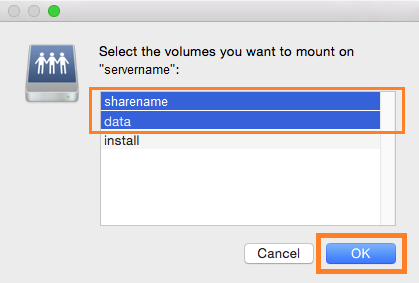
6
Working with files on the server
- If you have the correct permissions on the server, you can now view or edit files there