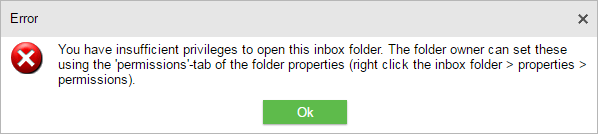Kopano WebApp - Open shared mailbox
This manual is for older systems and/or software and is no longer maintained.
This manual is meant for 1A-server users. It explains how you can connect to a shared folder or calendar when using Kopano WebApp.
If you want to allow your colleagues to access your mailbox & calendar, please follow the steps in Share own mailbox.
Requirements
To complete this manual, you will need:
- Your username and password
- A webbrowser
Steps
1
Go to the Kopano WebApp
- Go to the startpage of your 1A-server (step 1 in Information about your 1A-server)
- Click
Kopano WebApp
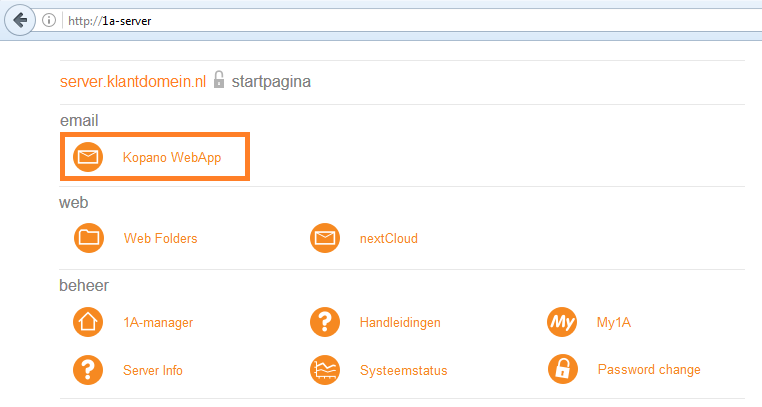
2
Log into the Kopano WebApp
- Log in with your
usernameandpassword
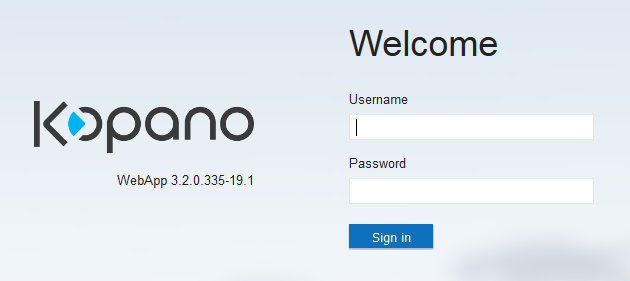
3
Connect to a shared mailstore or calendar (1)
- Click
Open Shared Mails+in the bottom-left corner
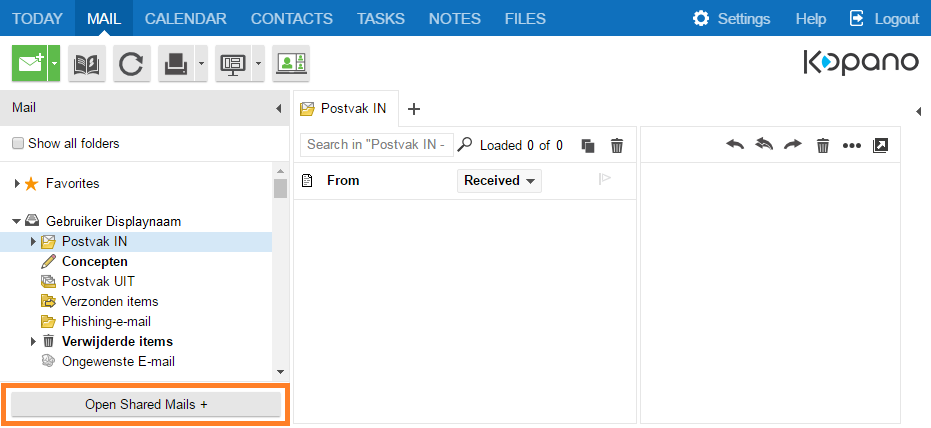
4
Connect to a shared mailstore or calendar (2)
- Click
Name
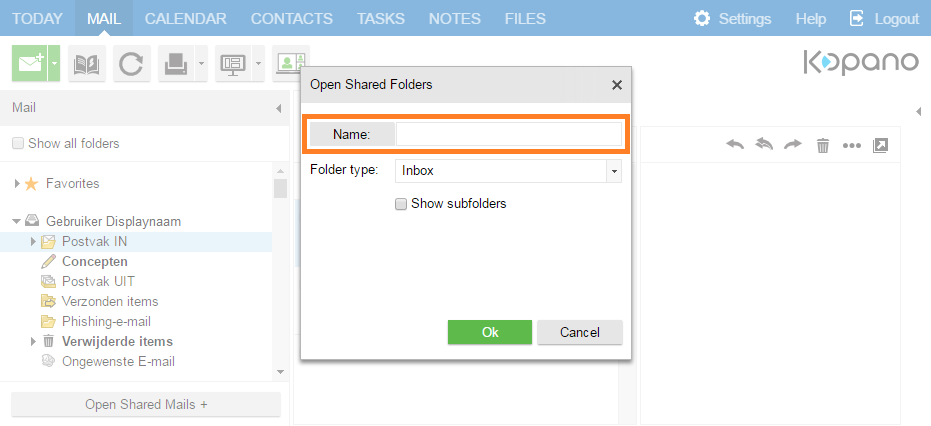
5
Connect to a shared mailstore or calendar (3)
- Select the
Global Address Bookin the top-right corner - Select the user
- Click
OK
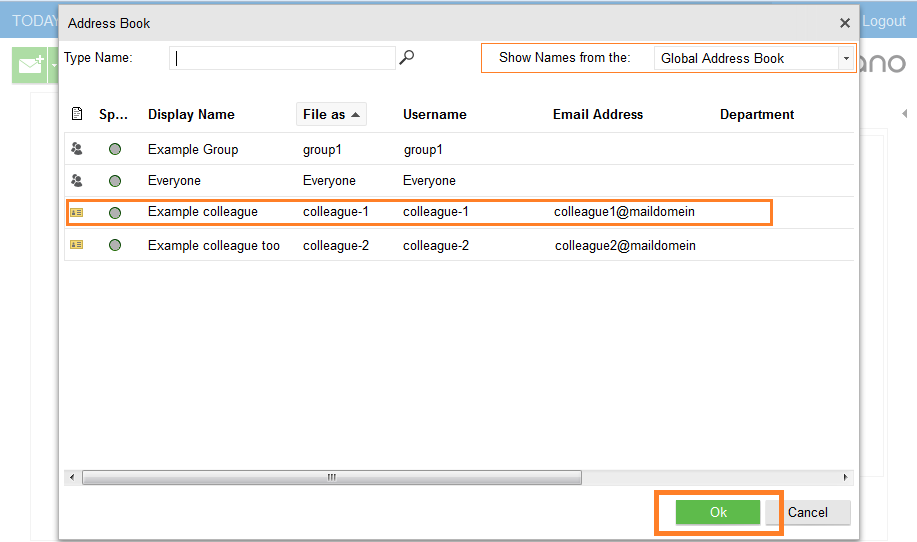
6
Connect to a shared mailstore or calendar
- At
Folder Type, select what you want to open - Click
OK
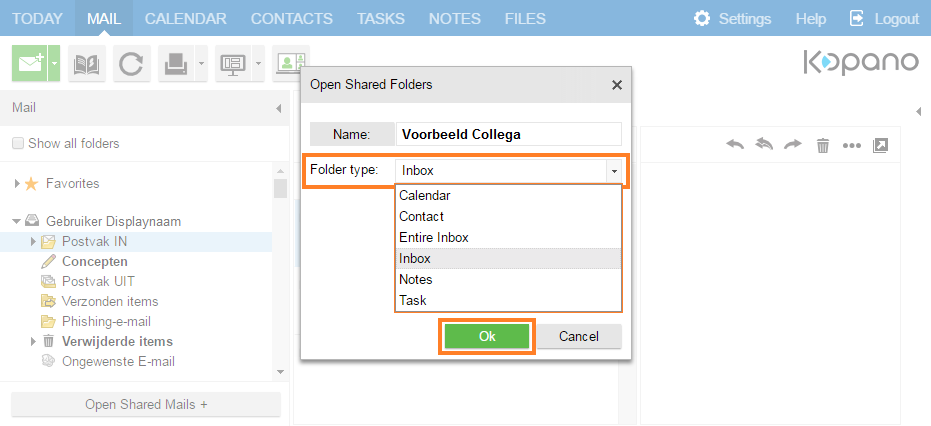
Troubleshooting
1
Error-message: insufficient privileges
- When you do not have access, you will receive an error message regarding "insufficient privileges".Your colleague can grant you access to their mailbox by following the steps in manual Share own mailbox