VoIP: using the Phonetool - Login
This manual is intended for 1A telephony users. This manual explains how to log in on the Phonetool and a phone. When you are logged in on both, you can start a new call with the phonetool.
1A-telephony consists of the 1A VoIP module (the telephone exchange) and a number of SIP phones (phones suitable for VoIP). Every user can manage his/her personal settings with the Phonetool.
The general settings for 1A-telephony are controlled by your own 1A administrator (see the manual Telephony for the 1A-manager). For more information about daily use of 1A telephony, see the manual VoIP: daily use. For an overview of the shortcuts which you can use, see the manual VoIP: summary. For a detailed overview of the Phonetool, see VoIP: Phonetool.
Requirements
To complete this manual, you will need:
- Telephony on your 1A-server. No telephony yet? Please contact your 1A-partner.
- A computer with the Phonetool installed (this is done automatically on Windows computers in the company network)
- A SIP phone connected to the 1A-server
- Your username and password
- Your user number for telephony (if unknown, ask your 1A administrator)
Steps
Log in on the Phonetool
- Go to the Phonetool application (should be started automatically when logged in on your computer)
- Enter your username and password
- Click
Log in
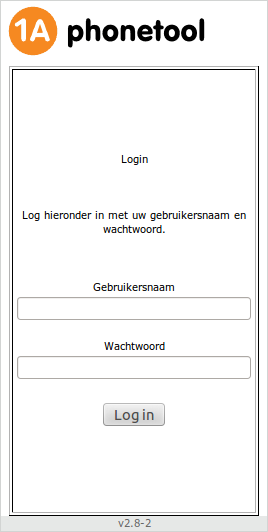
Log in on your phone
- Press *11 (asterisk-11), followed by your user number. For example: if your user number is 250, you dial *11250 to log in.
- If you do not know your user number, you can find it in the top right corner of the Phonetool (as in the image)
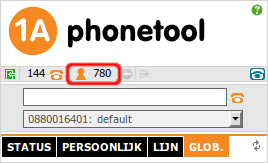
Using the Phonetool
- When you are logged in to a phone, you can receive calls on both your own user number and the phone's own number. After logging in, the phone exchange knows to which phone to forward calls for your user number. If you often change desks, it can be convenient to have people call you on your user number, since it moves along with you when you log in to a different phone.
- Read more about the Status tab
- Read more about the Personal tab
- Read more about the Line tab
- Read more about the Global tab
